See Facebook Friends Not Facebook Pages in News Feed
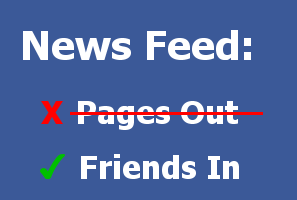
Thanks to some inspiration from a Gizmodo article, I was finally able to reclaim my Facebook News Feed. Now, if you want to do the same, I'm going to tell you how.
Facebook's news feed algorithm places priority on posts that have links to content they believe other users will be inclined to share. This means that if you follow any pages on Facebook, their posts will always get priority over the posts of your friends. The newish "News Feed Preferences" wizard was supposed to help ensure your friends' posts don't disappear completely by allowing you to identify a set of about 20 people whose posts you wanted to see first. Unfortunately, even these settings are no match for the default algorithm I've found.
The really sad part about this is that every time you like a page's post, all posts by that page are moved up in ranking for your individual news feed algorithm. So every time you click "like" on a post by a page, more of your friends' posts disappear and more posts by that page appear in your feed. For me, this meant I could no longer see posts my friends liked, or even some of their posts unless a bunch of other people liked it or my timing was just right or I happened to have notifications set up for their posts. Over time, I saw less and less friend posts and more page posts until almost my entire feed was posts by page except for the 20 or so people I set up in preferences. I missed all kinds of interesting posts by my other friends, and began to feel like my news feed wasn't much more than an RSS feed of pages I liked. So this week, I finally decided to take some action on this and override the algorithm once and for all. Now, I can see my friends' posts, and still keep up on pages I like on my phone with very little hassle (trust me the phone part was essential to this plan).
Here are the instructions and some tips on how to tailor the news feed to what you want to see.
MY GOALS:
- To be able to see posts from pages I like to follow, but remove them from my normal feed so I can see my friends' posts again.
- Whatever my adjustments were, they needed to work with Facebook on the web and on my mobile device.
- Switching between feeds needed to be super easy so I didn't feel like the changes caused me to lose anything.
- Desktop, laptop, tablet, or phone that can display the full web-based version of Facebook
- Phone or other mobile device that can use the Facebook app
- Time - depending on the number of pages you follow
Create a List of Pages You Want to Follow
- On the full web-based version of Facebook, scroll down to the FRIENDS menu section
- Hover over FRIENDS until the More link is displayed
- Click More
- Click the Create List button
- Enter a name for a list of every page you follow and still want to see posts from
- Click the Create button
- NOTE: Do not add anything to the Members box before clicking Create
- The page will refresh to your empty custom list
- Click the Manage List button
- Click Edit List
- Click the On This List button
- Click Pages
- Click the first page to select it
- Select all the other pages you want to keep following
- NOTE: You can select the other pages by clicking each one, or using the Tab key and then the Enter key to continue selecting
- After selecting the pages you want to keep following, click the Finish button
- Click your name on the Facebook toolbar to load your profile page
- Click the View Activity Log button
- On the left menu, click Likes
- One the Likes sub menu, click Pages and Interests
- NOTE: Every page or interest you have ever liked will be displayed in reverse chronological order
- Hover over the name of each page (it's a link) until a page preview displays
- NOTE: You can also right-click and open each page in its own tab if you're not great with hover menus. The remaining steps will work either way.
- Click the Liked button
- CHOOSE WHAT YOU SEE FROM THIS PAGE is displayed
- Click Posts in News Feed
- Click Unfollow
- Repeat steps 5-9 for each page
- NOTE: I also found this part of the process to be a good opportunity to unlike pages I didn't care about any more or that weren't active anymore
- Click Home on the Facebook toolbar
- Scroll down to the FRIENDS menu section
- Hover over FRIENDS until the More link is displayed
- Click More
- Hover over the list of pages you created
- Click the gear icon to the right of the list name
- Click Add to Favorites
- Hover over the list name in the FAVORITES menu on the left side of the page
- Click the gear icon to the left of the list name
- Click Rearrange
- Drag the page list up until it is right under News Feed
- NOTE: You can place this link anywhere in favorites, but make sure it is high enough in the list that you can select it from your mobile device
- Click the DONE link at the bottom of the FAVORITES menu
- Open the Facebook app on your device
- NOTE: If the app was open and running in the background, you need to completely close it and then restart it to see your changes.
- Select the Settings icon
- Scroll down to the FAVORITES section
- If you can see the list of pages you created, you are finished
- Your regular news feed which should now be full of friends' posts can be accessed by using the news feed shortcut as you normally do on the main Facebook app toolbar
- To open your Pages News Feed:
- Select the Settings icon on the Facebook toolbar
- Scroll down to the FAVORITES section
- Click the list you created
Good luck, and feel free to leave any feedback or your own Facebook tips in the comments below.



0 comments:
Post a Comment